Concepts
The EGI documentation is a static site built using Hugo from Markdown source files. Hugo uses goldmark to parse and render markdown, which is compliant with CommonMark and GitHub Flavored Markdown (also based on CommonMark).
The EGI documentation is organized into sections and pages. Read below to understand when to use each of these, and how to create new sections and add new pages to a section.
Important
Avoid using pages in the documentation for now, create a distinct section for every page, because currently there is no way to automatically validate links in pages.Sections
Sections are those pages that can have subpages. They always appear in
bold in the left-side navigation tree: 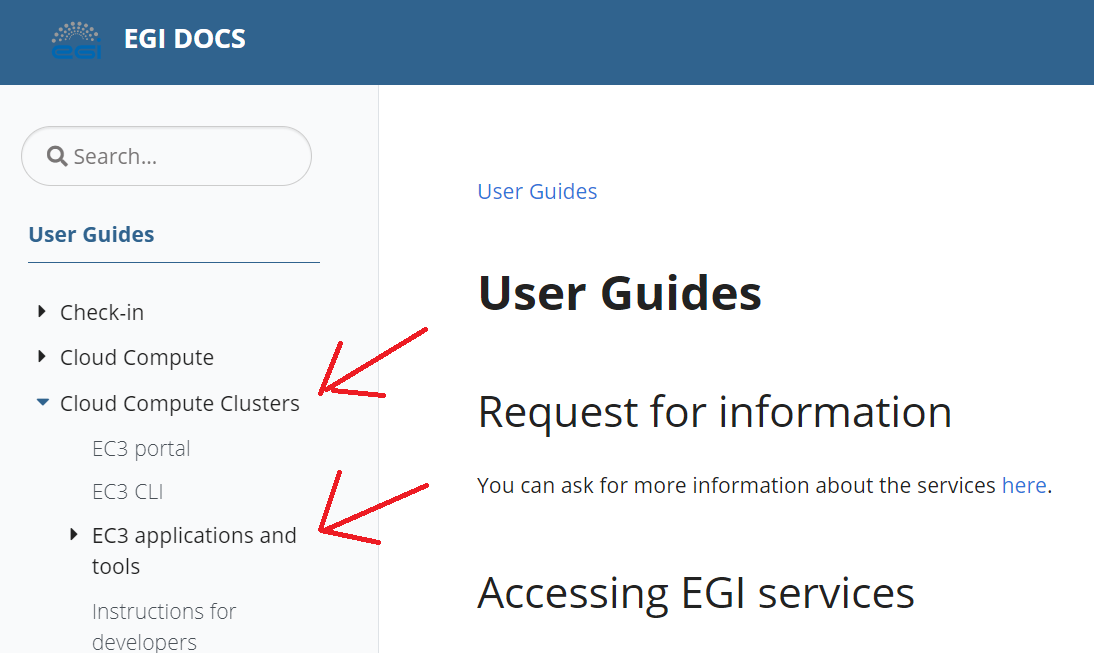
Sections are also pages, meaning that selecting them in the navigation tree will show their content.
Creating sections
To create a new section, create a folder under /content/<language>/,
add a file named _index.md to it, then author content for it as described
below.
Note
Sections immediately under/content/<language>/ can show up in the top-level navigation bar.
See below for details on how to control this.Pages
Pages are Markdown files that contain the
documentation about a specific topic. They hold the content for a section
(in which case are named _index.md and the containing folder is the section),
or a stand-alone page that is immediately under a section (the containing
folder is the section).
This is how stand-alone pages appear in the left-side navigation tree:
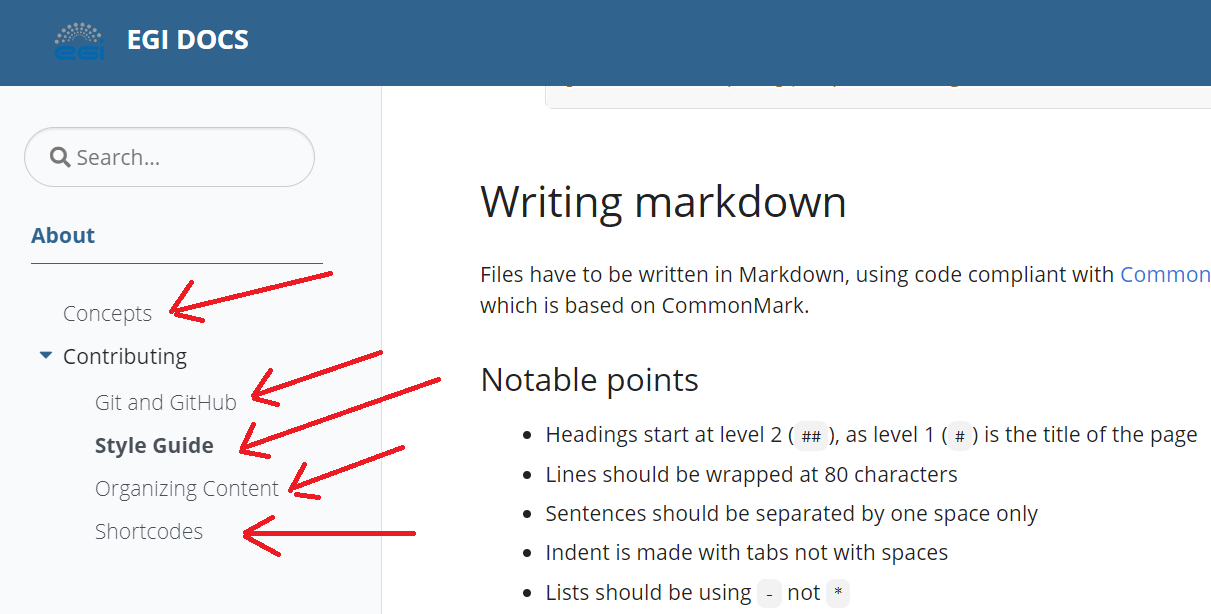
Creating pages
Creating a documentation page is done by creating a Markdown file (with
.md extension) under the relevant section (in the section’s folder).
Note
When authoring pages please observe and adhere to the Style Guide.Page metadata
Each page needs some metadata that controls where the page appears and how its content will be rendered. The beginning of the Markdown file contains a front matter in YAML, holding the metadata of the page:
---
title: "Style"
linkTitle: "Style Guide"
description: "Style guide for EGI documentation"
type: docs
weight: 30
---
The parameter weight controls the order of the pages on the same level in
the left-side navigation tree. Pages will appear in ascending order of their
weight.
The above metadata produces the following result (relevant elements highlighted):
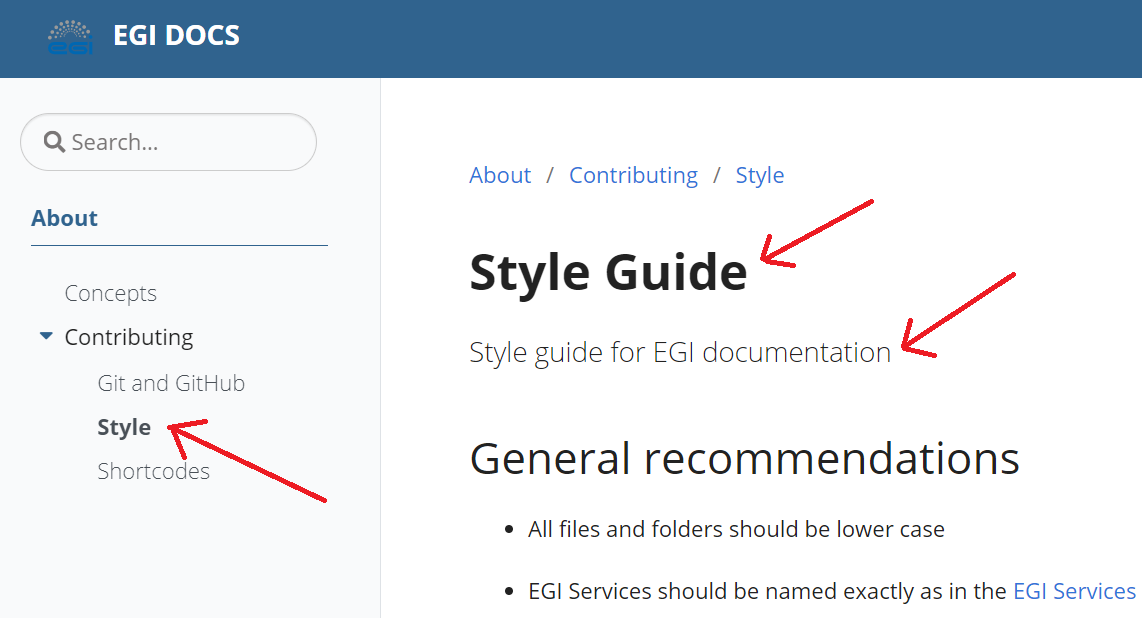
Add page to top navigation bar
Pages can be added to the top navigation bar by using a front matter like this:
---
title: "About"
description: "About EGI Documentation"
type: docs
menu:
main:
weight: 50
---
Pages will be added to the top navigation bar in ascending order of their menu weight, from left to right.
If you also want to add an icon to the entry in the top navigation bar:
---
title: "About"
description: "About EGI Documentation"
type: docs
menu:
main:
weight: 50
pre: <i class='fa fa-info'></i>
---
Embedding images (or other content)
Hugo organizes content for each page into a subfolder with the same name as the page’s filename. This allows authors to easily keep track of the resources used by each page.
Let’s assume we have a section named About with a subpage Concepts, using the following hierarchy of files:
/documentation
/content
/en
/about
_index.md
concepts.md
map.png
/concepts
metadata.png
Embedding an image in the page of
the section (the file _index.md) can be done with:

Embedding an image in a subpage can
be done by editing the Markdown file of the page (concepts.md in our case):
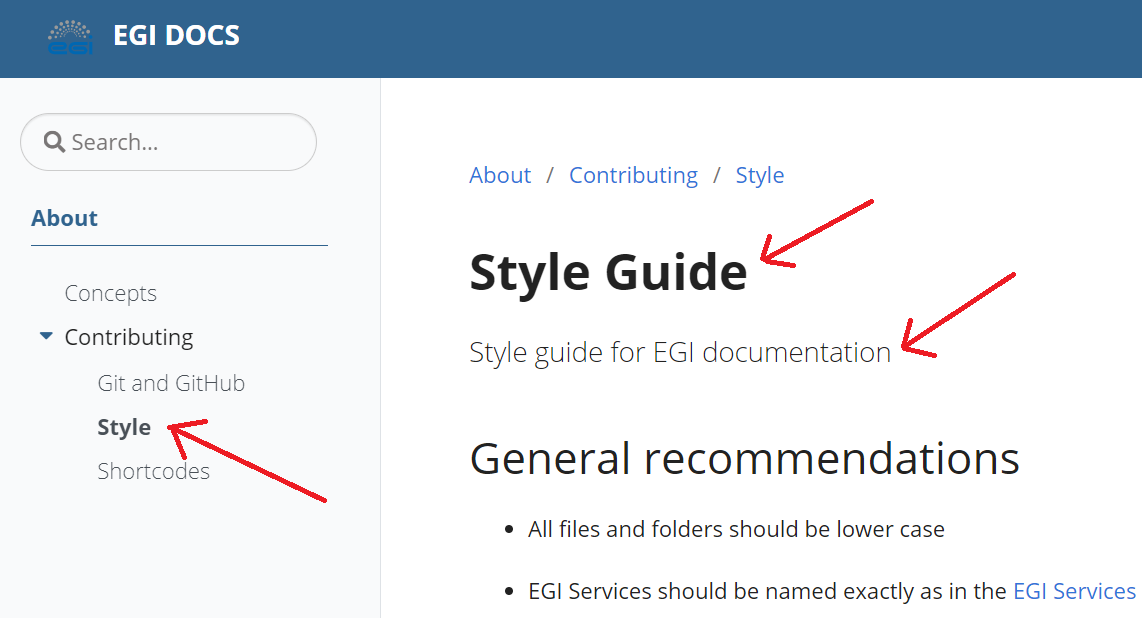

Note
For subpages, the (relative) path to the image already includes a folder with the same name as the file’s base name.Linking to pages
You can include hyperlinks in the documentation that will link to any documentation page, or to external resources.
Assuming we have the same section named About with a subpage Concepts
as used above, and the file _index.md
contains this:
This is a link to a [page](concepts)
This is another link to the same [page](concepts.md)
while the page concepts.md contains this:
This is link to a [section](../)
This another link to a [section](../../about)
the links in these pages exemplify how to link to a different page, be it a section or a stand-alone page.
Note
When linking to a stand-alone page, if you omit the file extension,.md will be assumed.Linking to documentation headings
You can also include hyperlinks in the documentation that will link to any heading (aka chapter) from any documentation page.
To link to a heading in a documentation page, you need to point the hyperlink to the anchor created automatically by Markdown for the targeted heading.
Note
You can derive the anchor from the name of the target heading, by converting it to lowercase, removing non-alphanumeric characters, replacing spaces with dashes, and keeping exactly one dash separating each subsequent word pair in the anchor.Below you have an example of a page with sample headings and links to those headings:
This is a link to a [chapter](#some-chapter-title)
This is a link to another [subchapter](#some-subchapter-title)
## Some chapter title
...
### Some subchapter title
...
Assuming we have the same section named About with a subpage Concepts
as used above, and the file _index.md
contains this:
## Section chapter
This is a link to a [page chapter](concepts#page-chapter)
This is another link to the same [page chapter](concepts.md#page-chapter)
while the page concepts.md contains this:
## Page chapter
This s link to a [section chapter](../#section-chapter)
This s link to a [section chapter](../../about#section-chapter)
the links in these pages exemplify how to link to headings in a different page or section.
Glossary
The EGI Glossary is available on the EGI Glossary space.