DataHub Clients
EGI DataHub spaces can be accessed via web interface,
the oneclient component or the API.
The official documentation for oneclient is hosted on the
Onedata homepage,
and a specific tutorial on how to install
and use it from a Virtual Machine is also available.
Using the web interface
Using EGI Check-in allows you to connect with your institute’s credentials.
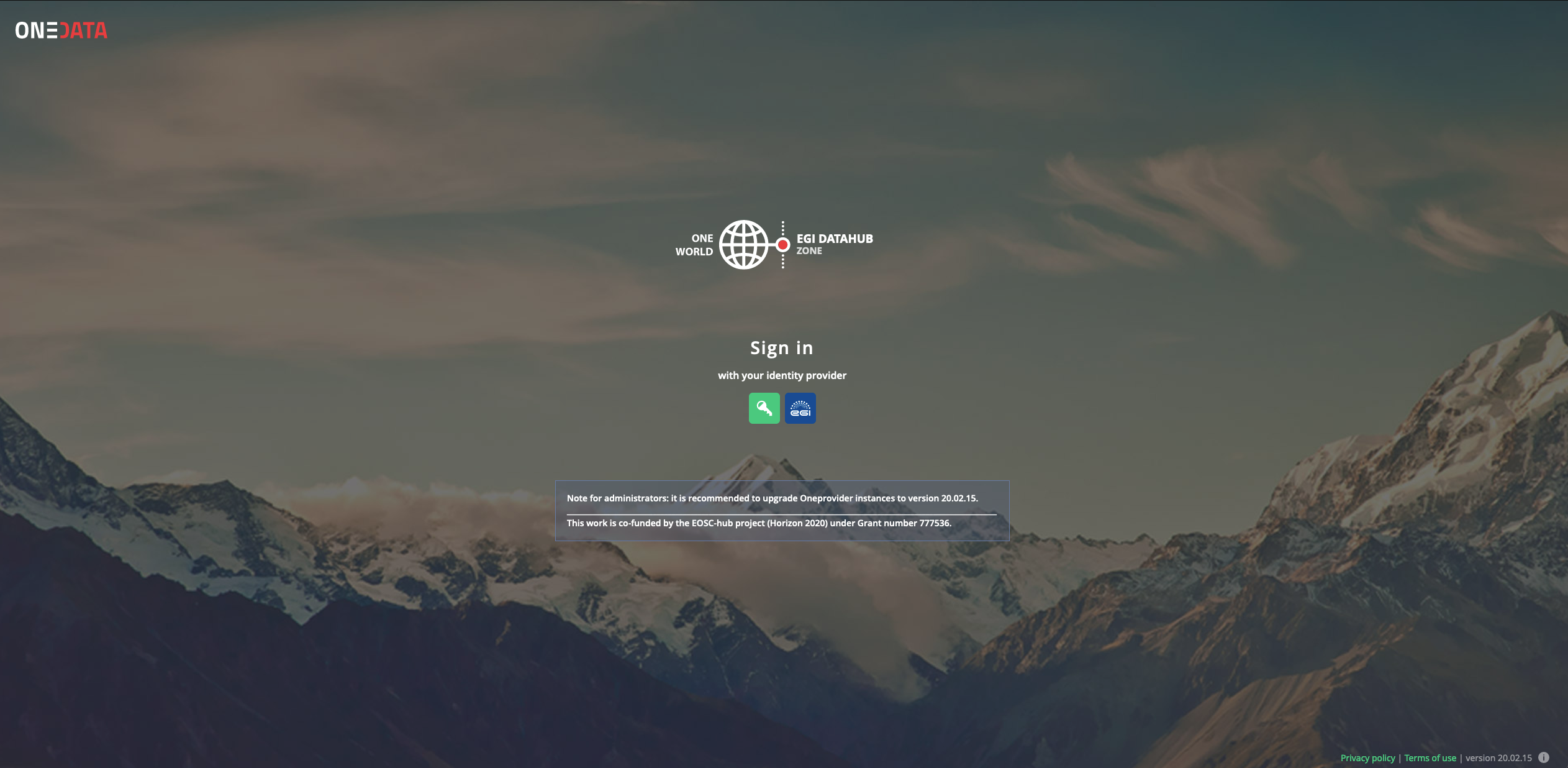
On this page it’s possible to have an overview of all the spaces and their supporting providers.
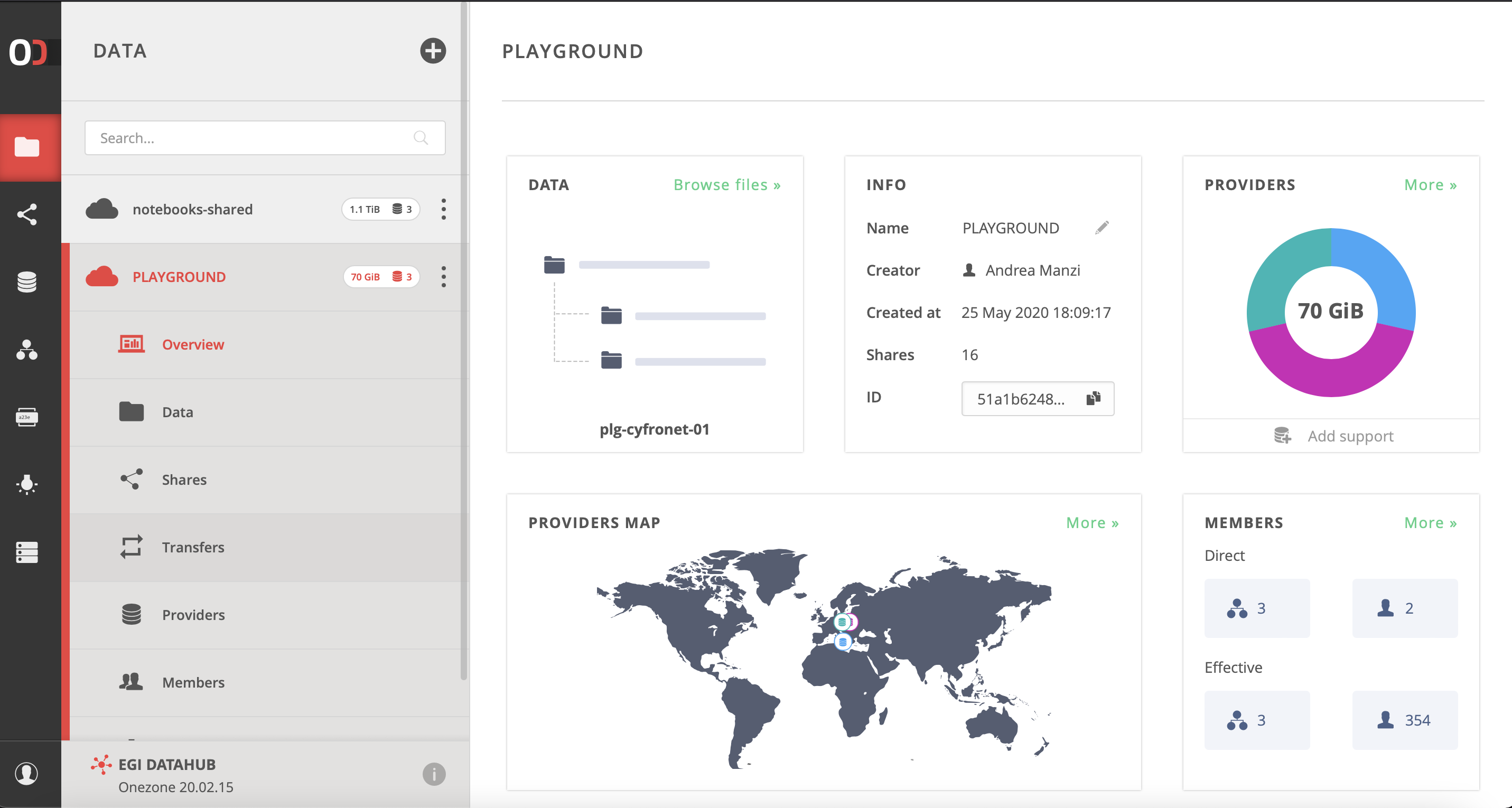
On this capture, the information about the spaces supported by a specific provider is displayed.
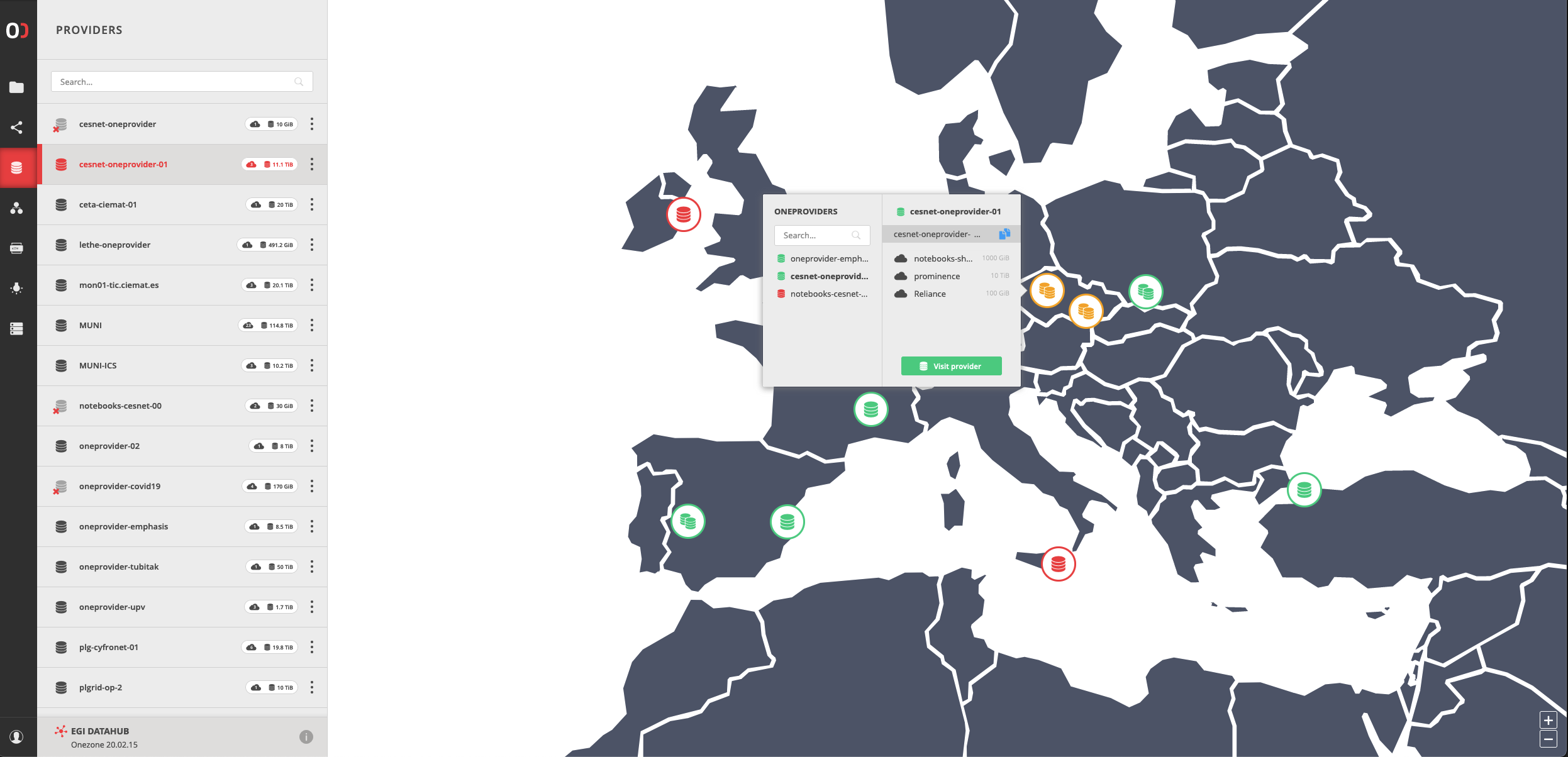
The data space can be managed (i.e. uploading/downloading/managing files and metadata, managing space access) using the web browser.
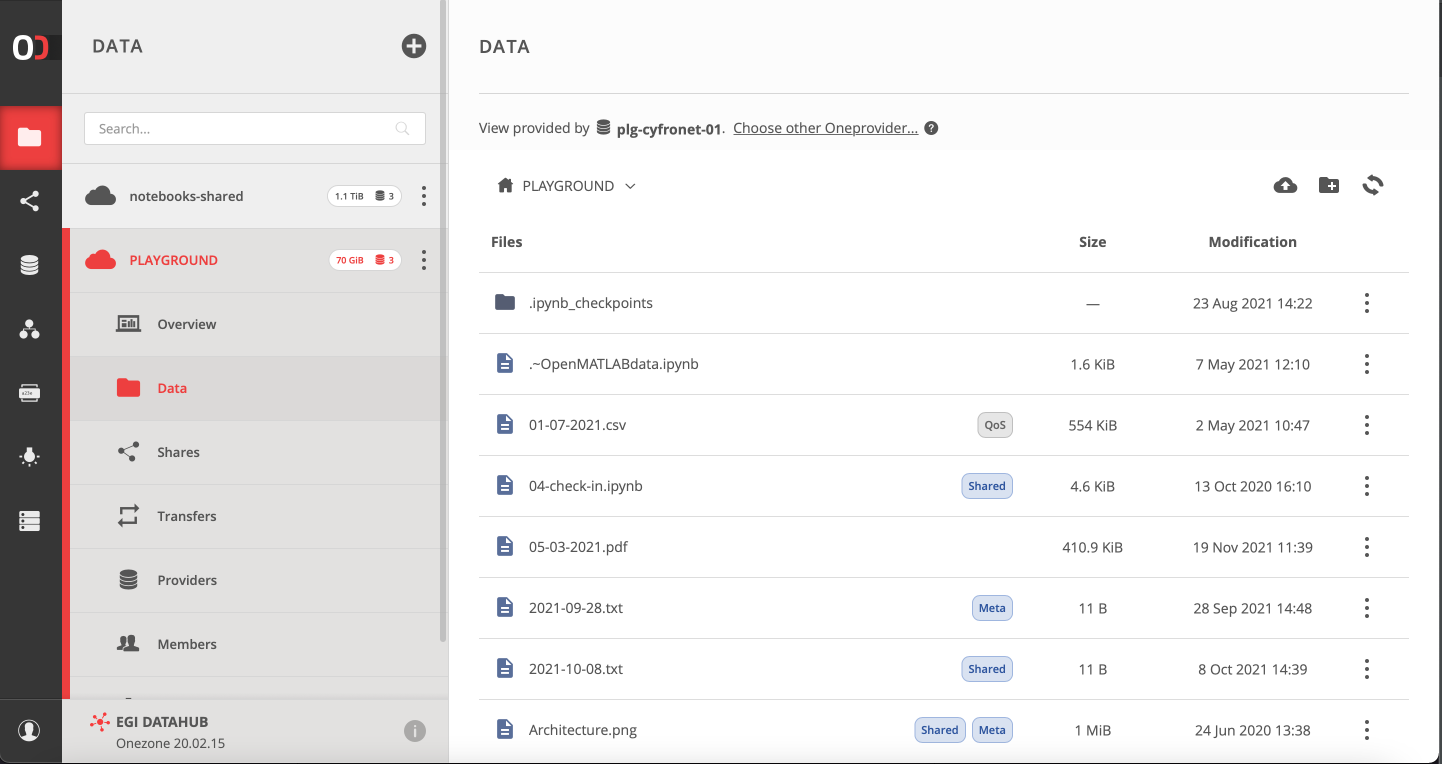
Generating tokens for using Oneclient or APIs
Important
In order to be able to access your spaces usingoneclient or the API, it is required to generate
an access token.Tokens have to be generated from the EGI DataHub (Onezone) interface.
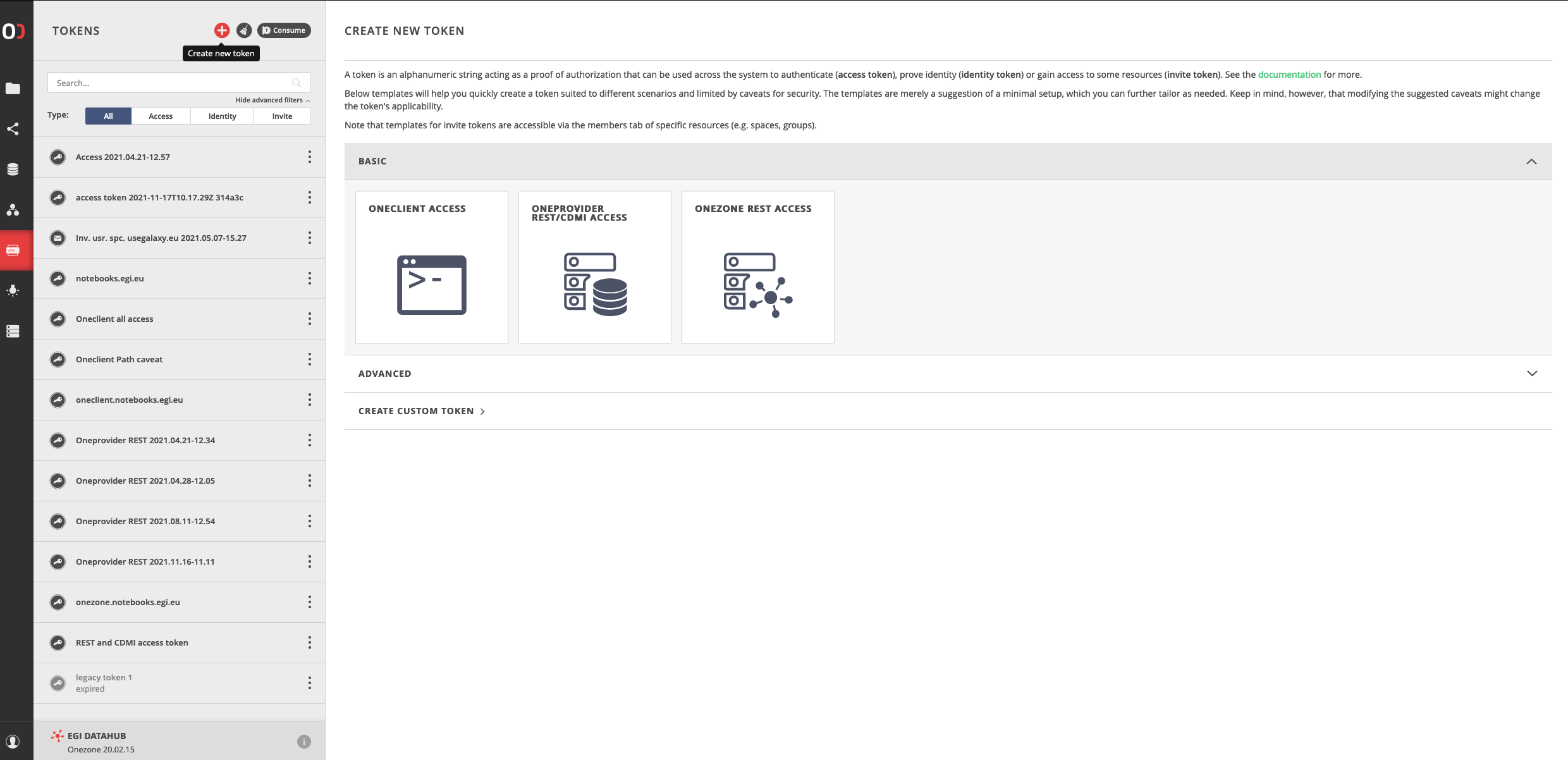
The access tokens can be created and managed using the EGI DataHub web interface.
Environment variables
The sections below assume you have defined the following variables in your environment:
ONECLIENT_ACCESS_TOKEN: access token allowing to access all the spacesONECLIENT_PROVIDER_HOST: name or IP of the Oneprovider the client should connect to.
Installing and testing Oneclient in a docker container
Important
In order to be able to use FUSE, the container should run in privileged mode.A quick and simple solution for testing is to install the client on demand in a container for a supported Operating System flavor (mainly various CentOS and Ubuntu releases).
$ docker run -it --privileged centos:7 /bin/bash
root@81dbd7e84438 /]# curl -sS https://get.onedata.org/oneclient.sh | bash
# (...)
Complete!
Installation has been completed successfully.
Run 'oneclient --help' for usage info.
root@81dbd7e84438 /]# export ONECLIENT_ACCESS_TOKEN=<ACCESS_TOKEN_FROM_ONEZONE>
root@81dbd7e84438 /]# export ONECLIENT_PROVIDER_HOST=plg-cyfronet-01.datahub.egi.eu
root@81dbd7e84438 /]# mkdir /tmp/space
root@81dbd7e84438 /]# oneclient /tmp/space
root@81dbd7e84438 /]# ls /tmp/space
Here the data is mounted in /tmp/space, creating a file into it will push it
to the Oneprovider and it will be accessible in the web interface and from other
providers supporting the space.
For a real production usage it's preferable to use the Oneclient container as a source for a volume mounted into another container.
Testing Oneclient in a Oneclient docker container with NFS or samba
Docker containers for the Oneclient are available, the existing versions can be seen on the Oneclient docker hub.
It’s possible to use the most recent version by specifying the latest tag. We
also recommend using the same version as shown on the Onezone and Oneprovider
pages.
$ export ONECLIENT_ACCESS_TOKEN=<ACCESS_TOKEN_FROM_ONEZONE>
$ export ONECLIENT_PROVIDER_HOST=plg-cyfronet-01.datahub.egi.eu
$ docker run -it --privileged \
-e ONECLIENT_ACCESS_TOKEN=$ONECLIENT_ACCESS_TOKEN \
-e ONECLIENT_PROVIDER_HOST=$ONECLIENT_PROVIDER_HOST \
onedata/oneclient:21.02.2
Connecting to provider 'plg-cyfronet-01.datahub.egi.eu:443' using session ID: '4138963898952098752'...
Getting configuration...
Oneclient has been successfully mounted in '/mnt/oneclient'
Now the client will run in the background and the data will be available through samba/CIFS or NFS protocols:
# Identifying the IP of the container
$ docker inspect --format "{{ .NetworkSettings.IPAddress }}" $(docker ps -ql)
172.17.0.2
So the data can be accessed at
smb://172.17.0.2/onedatanfs://172.17.0.2/onedata
Testing Oneclient in a Oneclient docker container with local file access
Another solution is to mount a local directory as a volume in the container, allowing to access both the working directory as well as the Onedata spaces, thus allowing to easily exchange files between a local directory and a Onedata space.
In order to do this we will open a bash shell in the container then we will
mount manually the Onedata spaces.
$ export ONECLIENT_ACCESS_TOKEN=<ACCESS_TOKEN_FROM_ONEZONE>
$ export ONECLIENT_PROVIDER_HOST=plg-cyfronet-01.datahub.egi.eu
$ docker run -it --privileged \
-e ONECLIENT_ACCESS_TOKEN=$ONECLIENT_ACCESS_TOKEN \
-e ONECLIENT_PROVIDER_HOST=$ONECLIENT_PROVIDER_HOST \
-v $PWD:/mnt/src --entrypoint bash onedata/oneclient:21.02.2
root@aca612a84fb4:/tmp# oneclient /mnt/oneclient
Connecting to provider 'plg-cyfronet-01.datahub.egi.eu:443' using session ID: '1641165171427694510'...
Getting configuration...
Oneclient has been successfully mounted in '/mnt/oneclient'.
root@aca612a84fb4:/tmp# ls /mnt/oneclient
(...)
root@aca612a84fb4:/tmp# ls /mnt/src
(...)
Now it's possible to use the following mount points:
/mnt/oneclient: the Onedata spaces/mnt/src: the local directory (any absolute path could have been used instead of$PWDthat points to the working directory)
Testing Oneclient in a Virtual Machine
The following variables have to be exported:
ONECLIENT_ACCESS_TOKEN: access token allowing to access all the spaces.ONECLIENT_PROVIDER_HOST: name or IP of the Oneprovider the client should connect to.
$ curl -sS https://get.onedata.org/oneclient.sh | bash
$ export ONECLIENT_ACCESS_TOKEN=<ACCESS_TOKEN_FROM_ONEZONE>
$ export ONECLIENT_PROVIDER_HOST=plg-cyfronet-01.datahub.egi.eu
$ mkdir /tmp/space
$ oneclient /tmp/space
Testing Oneclient in a Vagrant box
It's possible to quickly test Oneclient using Vagrant.
$ vagrant init ubuntu/xenial64
$ vagrant up
$ vagrant ssh
$ curl -sS https://get.onedata.org/oneclient.sh | bash
$ export ONECLIENT_ACCESS_TOKEN=<ACCESS_TOKEN_FROM_ONEZONE>
$ export ONECLIENT_PROVIDER_HOST=plg-cyfronet-01.datahub.egi.eu
$ mkdir /tmp/space
$ oneclient /tmp/space