Secrets Store Web Interface
Although the recommended way to access and use EGI Secrets Store is via the command-line interface, the service can also be accessed via its web interface.
Tip
Tutorials about using the web interface are available on the Hashicorp Vault site.Using the web interface
Follow the steps below to access the web interface of EGI Secrets Store:
- Open https://secrets.egi.eu in your browser.
- Choose the OIDC authentication method in the pull-down menu, then click Sign in with OIDC provider.
- Login via EGI Check-in and authorize the Vault GUI.
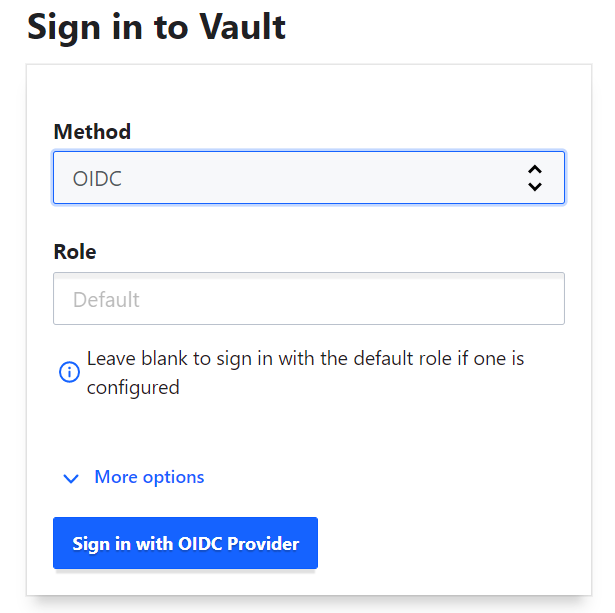
The main page will open, with a top folder secrets that contains a space for each user.
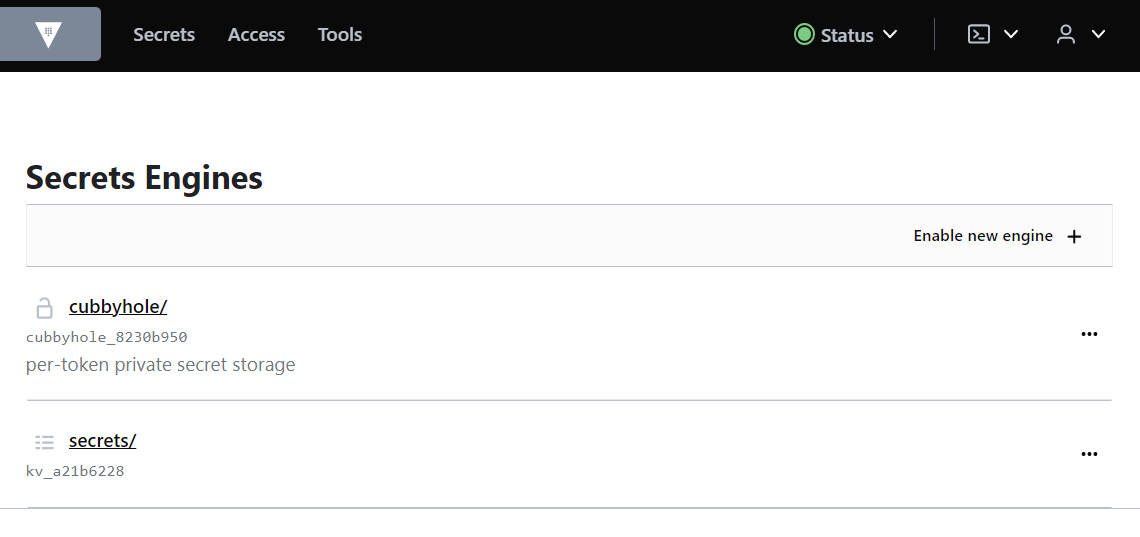
Browse secrets
To browse and manage your secrets, click on Secrets in the top navigation bar, then click on folder secrets.
Each user has a private secret space, or a “home directory”, under the root folder secrets, with the user’s EGI Check-in ID as the folder name. You can only create secrets in your own secret space.
Note
Your “home directory” is not created automatically, you have to create it the first time you login using the web interface. Create a secret with your EGI Check-in ID as the path.Tip
You can find your EGI Check-in ID via the user registry or by clicking the down arrow next to the user icon in the top right corner.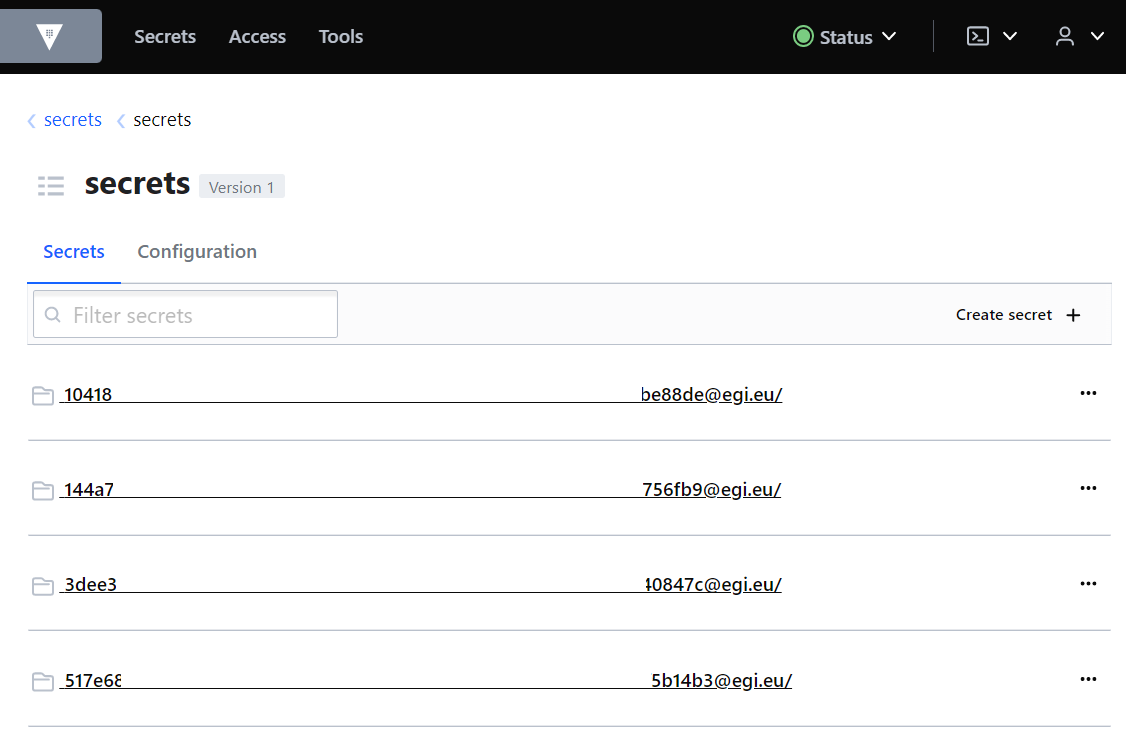
Once you identified your secret space, click on it to browse your secrets.
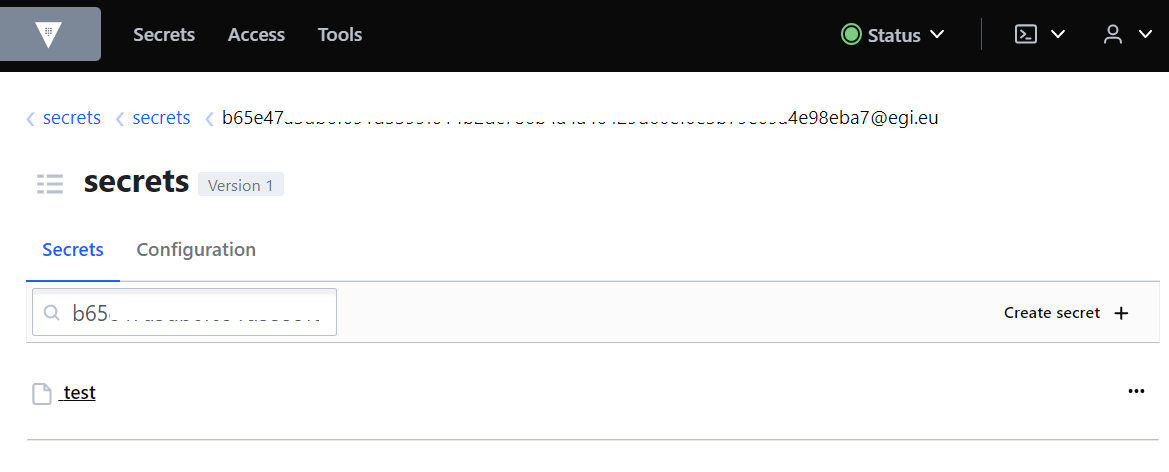
Create secrets
To create your first secret, click on Secrets in the top navigation bar, then click on folder secrets, then click Create secret on the right.
Use your EGI Check-in ID (e.g. e0b6...@egi.eu in the image below) as the path,
followed by the name of your secret. Add at least one key to your secret,
together with a value.
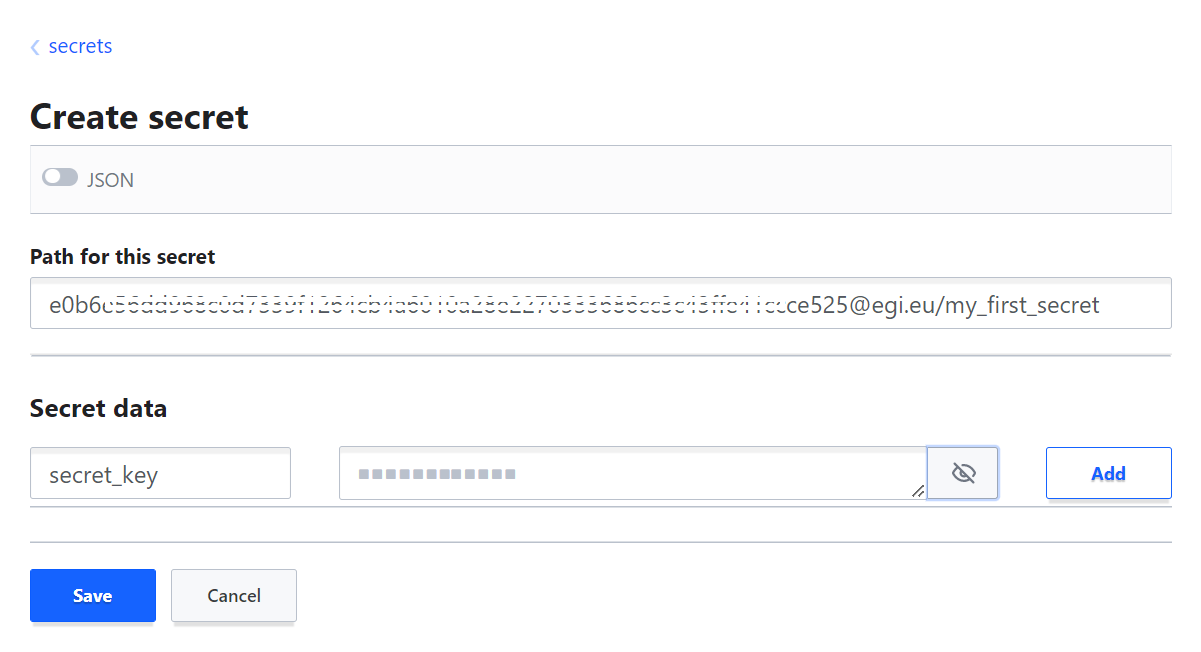
Click Save and your “home directory” will be created together with your first secret.
Once you created your first secret, you can create the subsequent secrets without having to enter your Check-in ID in the path. Just navigate to your “home folder” and create a secret there.